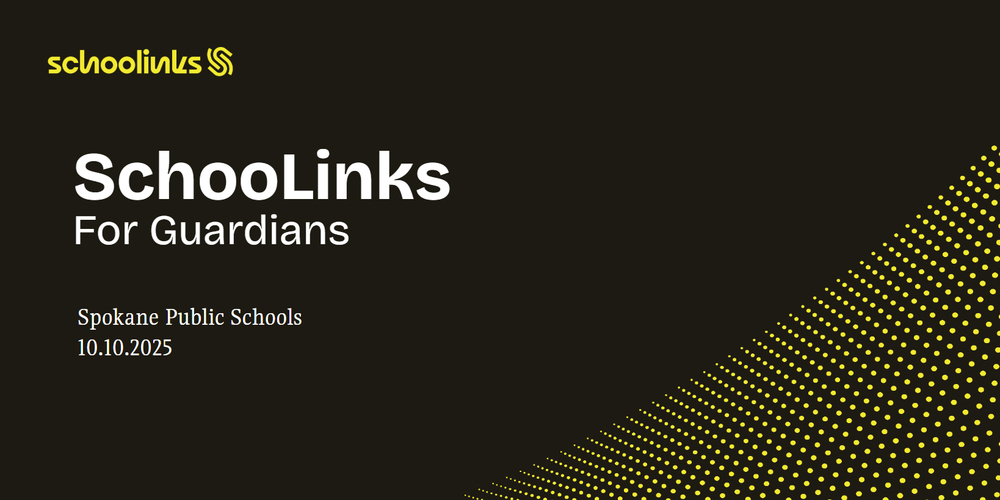Before the start of this school year in August, we shared information about how parent/guardians of 7th-12th grader can see what their students are doing in SchooLinks, our district’s career and college software.
We wanted to detail a bit more of what families can see when they login to SchooLinks and help troubleshoot some common questions about logging in to SchooLinks:
Frequently Asked Questions (FAQs)
Q: Where is my “claim code” for my student?
A: Spokane Public Schools already set up your account for you, so you don’t need a claim code. When you go to app.schoolinks.com and select the Log In button in the upper right corner.
Use the email associated with your student in PowerSchool and selection one of the following options:
If your email in PowerSchool is a Gmail account:
Select Log in with Gmail (labeled 2a on the image below)
If your email in PowerSchool is non-Gmail account:
Select Forgot Password (labeled 2b on the image below) to receive a custom link to your email to and set up your custom password
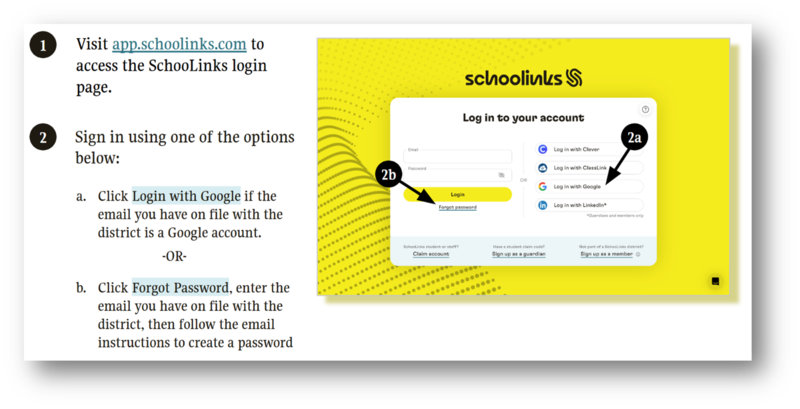
Note: If your email is not working, please contact your school directly to update your email in PowerSchool. After the system syncs overnight, try logging in the next day.
Q: What can I see in SchooLinks once I login?
A: Check out the SchooLinks Overview Guide to explore the features of your parent dashboard.
Q: How can I learn more about SchooLinks?
A: Check out a SchooLinks for Guardians slideshow presentation to learn how students use SchooLinks for goal-setting and post-graduation planning, what you can see as Parent/Guardians, and resources for support from SchooLinks.
Q: What if I am a SPS Staff Member and a parent/guardian of a 7th-12th grade student?
A: When you login to SchooLinks you will see a drop-down option in the upper right to toggle between your SPS Staff Account and your Parent/Guardian Account.
Note: Students listed in the screenshot below are not real students
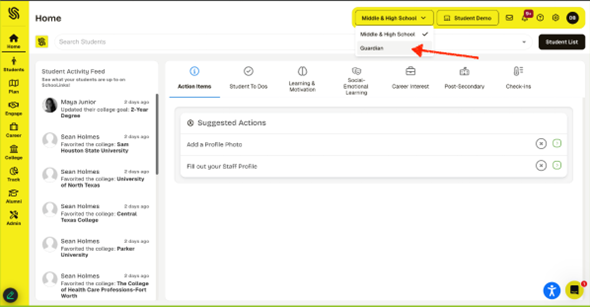
If you have questions, check out support.schoolinks.com or reach out through Let’s Talk.