Mr. Tolley would like for you to download Audacity. Click Here
It is a free resource that is fairly powerful. The below activity will help you learn the basics of Audacity.
Instructions
Follow each step in order.
Sentence to read:
Tea and cupcakes.
- Record yourself saying the sentence.
- Highlight the waveform and click on the effects menu and choose Echo…
- In box one type .5 and leave box two alone. Click preview.
- Click on the effects menu and choose Reverb…
- Move the sliders around. Choose how you want it to sound. Remember a bigger room with more reverberance makes a bigger sound. When satisfied, click preview.
- Close window and click on effects menu and choose Equalization…
- Click and hold anywhere on the green line and drag up or down. Keep doing this until you have a shape you like. Click preview to hear.
- Close window and click on effects menu and choose Change pitch…
- Move the slider to the right to make the pitch higher or to the left to make the pitch lower. Click preview to hear.
- Think about what you want your recording to sound like and write that on the provided paper (Chipmunk in the radio, Monster with deep voice, etc.). Use the effects above to try and make it sound like that.
How to use Audactiy:
Using Audacity
- Opening a new window automatically creates a new file. There will be nothing in the window when you begin.
- The transport is in the upper left corner of Audacity. You have options to play, skip to end/beginning, stop, or record. The play will become a pause while recording or playing back.
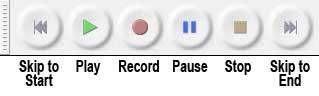
- Spacebar automatically plays and stops the track, “R” records, “B” plays from where the cursor (vertical line) is, and “P” pauses.
- When you trigger a record a new track will be automatically created.
- In order to add any effects youmust highlight the section you wish to change by clicking and dragging (be careful not to click between the tracks in a stereo recording or else you will simply zoom).
- Tracks may be edited by changing settings in the far left.
These changes include mute, solo, track name, volume, and pan.
- Record and mix volume are located at the top of the window underneath the transport and a meter which indicates input and output levels is located to the right of the Transport.